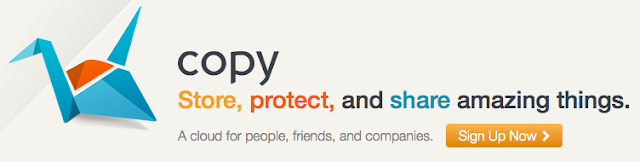
Update 5/15/13: In response to Google increasing Drive's capacity to 15GB, Copy has decided to match that and is giving away 15GB for free now instead of the initial 5GB. That means if you use a referral link, you get a sizable 20GB of free storage just for signing up. After you sign up, Copy will eventually offer to give you another 2GB for tweeting about their service as well. That means you can get 22GB without even referring anyone! Enjoy!
Copy is a new cloud storage service similar to Dropbox, Google Drive, Box, Tresorit, or SpiderOak. It is a pretty crowded market but Copy is entering it anyway. So what makes Copy stand out compared to the host of other cloud storage services available?
From a user interface standpoint Copy.com is VERY similar to Dropbox. This is good because, as you probably already know, Dropbox is very simple and easy to use - it just works. Copy, like Dropbox has a single folder where you can add anything you want uploaded to the cloud and synced to your other devices. There are controls that allow you to pick which files/folders you want synced to which computer or device.
One thing that Copy is doing better than Dropbox right now is giving a way a huge amount of storage for free compared to Dropbox's somewhat miserly 2GB. I contacted Copy regarding their security and encryption policies because I was unsure about a couple things after reading their privacy policy and terms of service. They confirmed that that do encrypt all data to and from their servers no matter the agent used (browser, computer application, mobile app), it is stored in an encrypted format, and authentication keys/passwords are also stored in encrypted formats. Regarding giving information to authorities, they simply replied that, "currently all DMCA requests have been made regarding public links." So, I feel comfortable saying that your data is probably pretty safe. However, like Dropbox, they are not a "zero-knowledge" cloud storage provider. In other words, they could easily decrypt your data, view it, or give it to whomever they wanted.
If you are really concerned about security, then I would suggest Tresorit or SpiderOak as they are both providers that cannot decrypt or view your data. However, you can always use the excellent encryption program,
UPDATE: Since the TrueCrypt project was shut down without any real explanation in the middle of its audit, I am not sure what to recommend... there isn't really a good alternative. Many people think that the developers were just finished with the project and that the software is still good, but I would wait until the audit is complete to fully trust sensitive files to TrueCrypt again.
A few things that stand out is that Copy is offering support for Windows, Mac, and Linux computers right out of the gate - and I commend them for that. Also, both Android and iOS apps are available. Secondly, they offer an extremely generous referral program that gives both parties an extra 5GB for each referral! So if you sign up with a referral link, confirm your email address, and then install the software on your computer, iOS, or Android device you will get 20GB for free and I will get an extra 5GB. According to Copy this is a time-limited offer, so I am not sure how long you will be able to get this much space for each referral. Lastly, if you are willing to pay for one of the cloud storage services like Dropbox, SugarSync, Google Drive, SkyDrive, SpiderOak then this is one of the cheaper options available. As you can see in the image below, their prices are very reasonable compared to the competition.
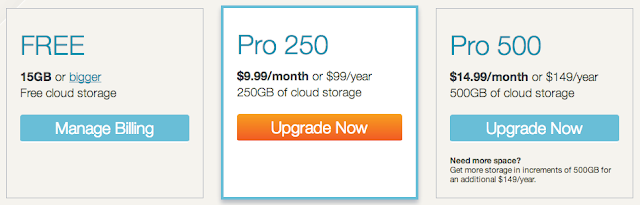
Review Summary:
Item reviewed: Copy.com
Description: Cloud storage provider that has lots of free storage available.
Overall rating: 4 out of 5 stars.
Item reviewed: Copy.com
Description: Cloud storage provider that has lots of free storage available.
Overall rating: 4 out of 5 stars.
Reviewed by: Cam Medlin
Date published: 04/22/2013




