Photographing smoke is an interesting field which is gaining popularity among the photographer communities. It is a fairly simple process which can be done indoors with very little equipment. The results though unpredictable could be quite rewarding. Here is a tutorial on how to do smoke photography.
 |
| A Tutorial on How to do Smoke Photography |
Equipment Requirements to Photograph Smoke
- Camera – preferably a DSLR
- Flash – pretty much any flash would do. It is better if the flash has controls to vary power.
- Flash Trigger - the flash need to be used off camera so either a sync cord or wireless trigger is required.
- Snoot, Grid or Black Cards – to control the light from spilling on to the background and reducing contrast or towards the camera and creating flare.
- Tripod – though it is quite possible to shoot without one, I personally prefer the camera on a tripod as I could watch the smoke patterns, may be modify it a bit and trigger the shutter when I find an interesting shape or pattern form.
Other than the above mentioned equipments you will need the following.
- Black Background – though any dark colour would do, black produces the maximum contrast.
- A Table Lamp – a table lamp or any suitable light source to enable you to see smoke.
- Incense Sticks – any material that could produce smoke would do. I personally prefer incense sticks as they are not very harmful to us and have a pleasant smell; moreover the smoke it produces has nice texture to it.
- Lighter – a lighter or match box to ignite the incense stick
- Pan or Plate – to collect ash
Smoke Photography Setup
First setup your black background for the shot; you need not use large backgrounds, but a fairly large black background along with a large room would enable you to increase the distance from the background to the subject thereby eliminating chances of any stray light from hitting the background.
Place your incense stick on a stand; it would be better if you could put a pan or something to collect the falling ashes.
Now place the table lamp to one side of the incense stick, adjust height so that the light would illuminate the smoke when it rises.
Place your flash on the opposite side of the table lamp; set the flash to appropriate power and attach snoot/grid/black card or whatever it is that you use to make sure that light from the flash does not spill either towards the background or towards the camera. Attach sync cord or wireless trigger to the flash.
Finally put the camera on a tripod and focus on the incense stick, once focus is right switch the control to manual focus so that focus does not change and recompose your shot as required.
 |
| camera on manual and flash triggered wireless cardboard pieces acting as gobos preventing flash light from falling on the background and towards camera causing flare. |
Camera and Flash Settings
Aperture – consider using an aperture of f/11 or more for increased depth of field.
Shutter Speed – set your camera to its sync speed or a little bit lower. For example if your sync speed is 1/200 then set it to 1/160 it will help overcome any lag when using remote triggers.
ISO – Use the lowest possible ISO setting on your camera. For most cameras it is ISO 100.
Shoot RAW and use Flash as white balance setting.
Flash settings – put flash to manual mode, zoom it as much as it allows, most flashes zoom up to 105where are some new ones zoom up to 200. Set the power as desired most often to get apertures of f/11 you will need to use the flash on either ¼ or ½ or even 1/1. It all depends on your flashes make and model and its guide number. So trial and error is the best method.
Choosing a well ventilated room will ensure that smoke do not build up there by raising health hazards and also fogging the shots. One important tip while attempting smoke photography is that if you studio has either smoke detectors or sprinklers, disable them before igniting your incense, else………..
Smoke Photography – Post Processing
Open the RAW file in photoshop. If you have light spill on your black background or if you find your black background is not entirely black adjust the black slider to get it completely black. Once you are satisfied click open image.
Adding Colour To Smoke
You can add colour to your smoke in a number of ways, remember in all these settings the colour will only be applied to the smoke and the background remains unaffected. First method is with the hue and saturation tool.
Click Image > Adjustments > Hue Saturation - adjust sliders to get different effects
The second method is using photo filters
Click Image > Adjustments > Photo filter – choose any filter to see its effect on smoke
The third method is to use the gradient tool
Click Layer > New > Layer or press Shift+Ctrl+N to create a new layer select the gradient tool (keyboard short cut G), choose your preferred gradient and drag across the new layer as desired. Now change the blending mode of the new layer to multiply and you have your coloured smoke.
 |
| Smoke photograph coloured using the gradient tool |
Changing Background to White
Click Image > Adjustments > Invert to change your background colour to white; however doing so will change the colour of the smoke too, it will be opposite colour chosen for the smoke in black.
 |
| smoke photography - background changed to white |
Working with layers to create interesting Shapes and Designs
Click Layer > Duplicate Layer > OK
Edit > Transform > Flip Horizontal
So now we have the exact opposite of the first layer.
Click Image > Canvas size and Double width of the canvas
Now align both layers perfectly to form the shape.
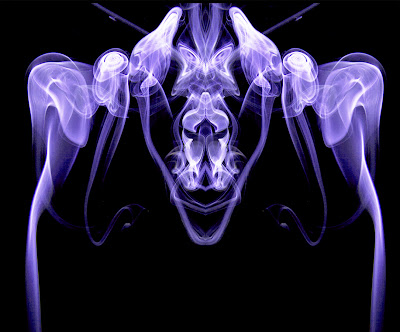 |
| Shape created using mirrored layers |
If needed you can click Image > Adjustments > Invert to change one of the sides to white
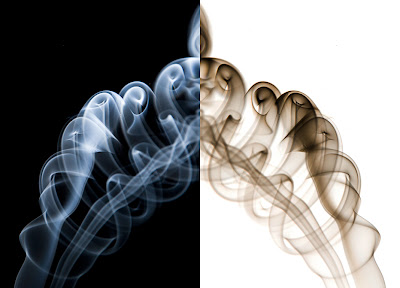 |
| one side of the photo changed to white |
Doubling the canvas size vertically
Click Image > Canvas size and Double the height of the canvas
Now duplicate layers and click Edit > Transform > Flip Vertical
Align layers to create your shape.
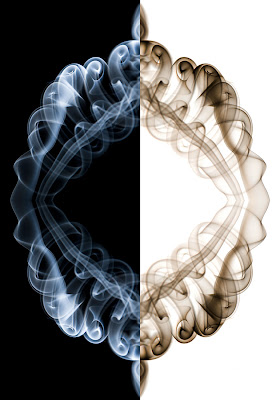 |
| mirrored vertically |
Your imagination is the limit as to how you create different effects.
Here is another variation
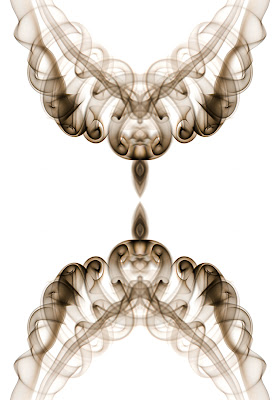 |
| smoke photography tutorial |
And yet another
 |
| smoke photography tips |
Do try it out and post your pictures in comments below.




















