 |
| Photo by: Etrusia UK |
As everyone knows, nothing in the world is perfect and lenses used in camera are no exception; but photographers cannot blame their lenses and sit idle as their pictures falter. They have to face the music get the faults corrected and if possible make some advantage of the imperfections! Here in this article we deal with distortions of the lenses and some tips to contain them.
What is Lens Distortion?
 |
| Photo by: Quintendusaer |
All lenses except‘Fish eye lenses’ are rectilinear lenses. And they are supposed to reproduce straight lines as being straight in the image, but in reality no lens does it a 100%.This distortion being a deviation from rectilinear projection which makes straight lines appear bending inward or outward, thereby affecting depiction of depth:
Types of Lens Distortion and Their Causes:
The most common types of lens distortions are:
Barrel Distortion
 |
| Barrel Distortion |
In barrel distortion straight lines in a frame appear to curve outward.
 |
| Camera lens barrel distortion |
Barrel distortion is commonly found in wide angle lenses or at the wide end of zoom lenses.
Pincushion Distortion
 |
| Pincushion Distortion |
Pincushion Distortion is the opposite of barrel distortion where straight lines appear to curve inward.
 |
| Camera lens pincushion distortion |
Pincushion distortion is commonly found in telephoto lenses or at the telephoto end of zoom lenses.
Mustache distortion
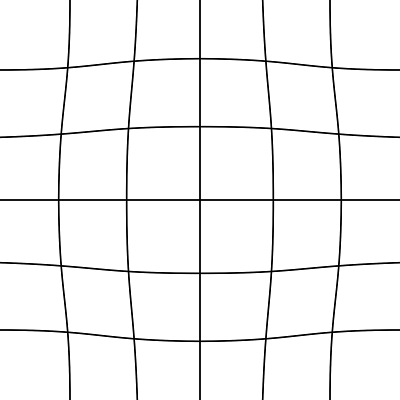 |
| Mustache Distortion |
Mustache distortion is a combination of the above two (barrel and pincushion) where there is barrel distortion in the center of the image and pincushion distortion towards the edges. It is a complex distortion which is not common but not rare and makes horizontal lines in the top half of the frame look like a handlebar mustache; hence the name mustache distortion.
Perspective Distortion
 |
| Photo by: Pedro Szekely |
With perspective distortion parallel lines appear to converge in the image, it is caused when the camera is not facing these parallel lines perpendicularly or that the camera is not pointed at the horizon.
Technically speaking; perspective distortion is not a true distortion and is a natural characteristic of 3d vision. We all see it with our eyes but the human brain corrects the 3d positioning of objects; hence we don’t perceive these lines as converging.
How to minimize Lens Distortions?
The simplest solution to minimize lens distortion is to place the horizon along the center of a photo. This technique helps minimize the appearance of all three types of distortion.
Correcting Lens Distortions in Post Production
 |
| Photo by: Dennis Wilkinson |
All forms of lens distortions are correctable in post production using most of the popular image editing programs. However this should be done only when it is necessary; for e.g.in landscape photography correcting distortion may not be that important. Architectural photography is a field where distortion is a firm no no. Better leave post production correction as demanded by the situation.
When correcting distortions using image editors, make sure to turn on the grid overlay feature; it will help you assess whether you have made lines straight and parallel. Correcting distortion is a pretty straight forward and most softwares have separate sliders for barrel/pincushion and perspective distortion both in vertical and horizontal axis.
Disadvantages of Correcting Lens Distortion
Distortion correction is done by either cropping out the curved edges which could affect composition or by redistributing the pixels (image resolution). This redistribution has undesirable consequences. When correcting barrel distortion the center portion of the image gets sharper at the expense of edge sharpness. And when correcting pincushion distortion the opposite happens, here edges get sharper and the center portion will get softer.
Some Background info on distortion - Why does it occur?
The duty of a lens is to projects a three-dimensional scene onto a two-dimensional piece of film or sensor. In this process some geometric properties of the original 3d image may get lost in translation. This problem can be compared to picture a 3d globe showing oceans and continents in to a 2d map where longitude and latitudes bending like bows.
Distortion is primarily the problem of lens designers and they come with two types of lenses as a stop gap solutionto tackle this. One is rectilinear lenses and the other is curvilinear or popularly called fish-eye lenses.
 |
| Photo by: Evan Leeson |
Rectilinear lenses are those in which straight lines in a scene remain straight in an image; while in the fish- eye lens there is no such attempt made and straight lines at the sides of the frame are allowed to appear curved. In short a subject shaped like ‘l l’ will look like ‘( )’ in the image! This is assumed to be how a fish sees the world. The fisheye lens gives straight line only across the center of the frame.
What is Curvilinear Distortion?
Curvilinear distortion is a lens aberration caused in fish eye lenses, in which the focal length varies radially outward from the center of the field. For e.g. take the case of a 14mm fish eye lens. The focal length of the fisheye lens is said to be 14mm, but that is applicable only at the center of the lens. The focal length effectively decreases as you move toward the edges of the lens.
Advantage of Distortion
Barrel distortion can be helpful to offset the problem of softening of corners in wide angle lenses.
In the next article we will deal with Chromatic Aberrations


















