Well, if you are looking for an alternative way, and are using Windows 8, please continue reading this article, it could be this is the only application of Windows 8 to feature Instagram photo uploads (until this article was written).
Previously, we've reviewed the Instagram for Chrome and Instagrille for Windows, but they do not have the feature to upload photos to Instagram.
As stated in the title of this article, the application that will be discussed is InstaPic. The good news, it's free and of course can upload Instagram photos. InstaPic can be installed on Windows 8 and Windows RT. Although not official Instagram app, features InstaPic can be said to represent (almost) all the things you need when accessing Instagram.
Upload Instagram Photos via PC with InstaPic
Login or register Instagram via InstaPic
Please download InstaPic through the link provided at the end of the article. If you already have an account with Instagram, please log in directly.When you do not have, you can sign up Instagram using your PC with InstaPic, just click the New User? Register and follow the instructions that appear.
Explore Instagram photo with InstaPic
After the login process, you will be treated to a large photo (which was taken from one of the photos on Instagram trending) on the left side of the screen, and Instagram timeline on the right side of the screen. Right side again (after scrolling), there is a collection of popular Instagram photos.Click on the photos you like, and a pop-up will appear that displays the images in a larger size. You can comment or just liked the photo. Not only that, you also can share the photo via Facebook, Twitter, and email.
Upload Instagram photo with InstaPic
Then how do I upload Instagram photos through a PC with InstaPic? Easy, just click / tap the camera icon in the upper right corner of the screen. You can select photos from your photo collection (select Choose), or take a new photo with the camera (select Capture).After that, you can crop, edit, and add effects to your photo by using the editor available. Editors are used InstaPic, not the editor of Instagram, but Aviary editor no less qualified for the affairs of photo editing (FYI: Twitter also used as a photo editor Aviary for its mobile applications).
After the effect is applied, you can directly upload photos to Instagram directly from InstaPic for Windows 8.
Download InstaPic for Windows 8 / RT from Windows Store
It's easy way to Upload Instagram Photos via PC with InstaPic. Do not forget to share this article to the people closest to you. Thank you for visiting alwi-mocind.blogspot.com
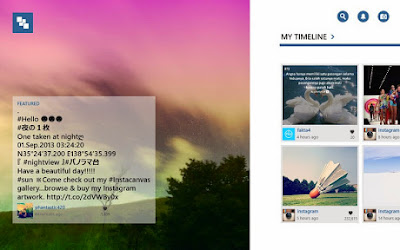
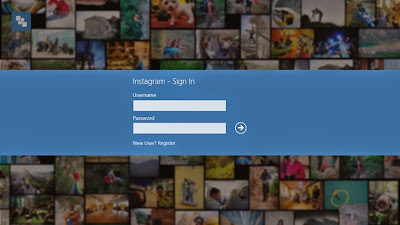

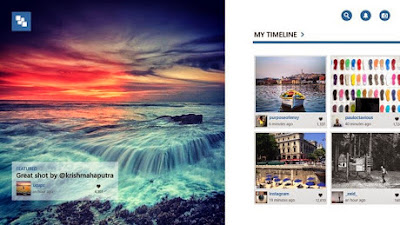



Post a Comment