How to Clear Mozilla Firefox Browser Cache - The Internet browser cache is the same as the Temporary Internet Files folder, where a collection of records or records of browsing history trail that you did on your browser. These records include images, sounds, cookies, web pages and so on. If you check the cache files before, you would be surprised to see that the shape of the favicon files will be stored in the temporary internet files from the sites you've visited.
You may wonder why the browser needs to keep all this garbage while browsing on the internet? Sometimes I think the same way, but if these files are not stored as a cache, you will definitely accelerated Internet browsing slower. Why is this so?, This temporary files stored in the cache to make web browsing so much faster. These items are stored in a temporary folder that can be accessed more quickly than having to read the same thing over and over again when you return to the same website address later. For example, certain elements of a website you've ever visited will be stored to facilitate and speed up access to browse.
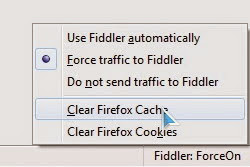 |
| How to Clear Mozilla Firefox Browser Cache |
This is an option, if you want to erase traces of your browsing, all you have to do is clean the cache files in the Firefox browser every time you want to exit the application. Maybe you are using Internet Explorer or other browsers, but the principle still applies to any browser cache should always be cleaned. Is very important to do the file deletion browser cache to get the reinvigoration of an internet web page or even to remove an assortment of cookies. For example, you may have to fill out the registration form registration on a site, and then run into problems because of the message "warning" saying that you've never been to the previous page, or your name has been registered. If you delete the browser cache files including cookies, you will be free to fill out the registration form above as a new user.
Another benefit you cleared the
browser cache in Firefox on a regular basis is to allow you to see the new version of the Web page that is being accessed in case updating is done by the owner of the web. I often find things that experienced by other webmaster friends who can not view web pages that are the same as me access. This is because the browser they show look older version that has not been updated from a web page.
What should you do to clear your browser cache files? . Please refer to the following steps to clear the
Firefox browser cache:
1. On the Tools menu click Clear Recent History
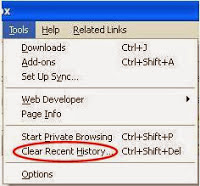 |
| Clear Recent History |
2. In the Time range to clear options: select Everything
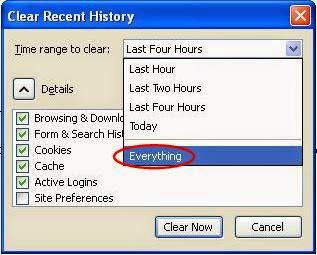 |
| Time Range to Clear : Everything |
3. In the drop down list do not forget to check Cookies Details
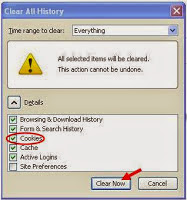 |
| Mark Cookies |
4. Click Clear Now to run the cleanup.
Thus the explanation of
How to Clear Mozilla Firefox Browser Cache. Good luck, may be useful.
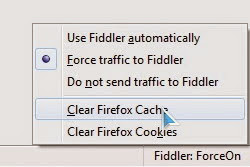
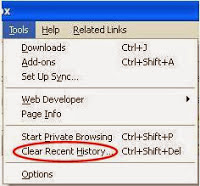
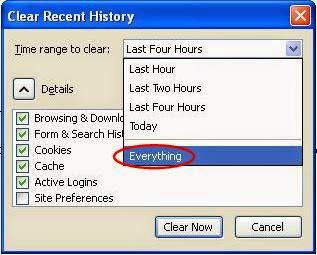
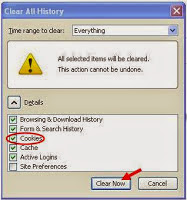
Post a Comment