What is Exif Data – How to Find it, Understand it, How to Edit it and How to Remove it from Photographs
Exif is the acronym for “Exchangeable Image File Format.” Modern digital cameras stores a host of information embedded along with every image it takes, it has information regarding the camera model, Date and Time, lens used, Focal length used, White Balance, Aperture, ISO, Shutter Speed, Did the flash fire, Information about the author and if it is a GPS enabled camera; information about the location where the picture was taken (co-ordinates for latitude and longitude), Copy right information and much more. Even new generation camera phones have Exif information available for pictures taken with it.
Exif is the acronym for “Exchangeable Image File Format.” Modern digital cameras stores a host of information embedded along with every image it takes, it has information regarding the camera model, Date and Time, lens used, Focal length used, White Balance, Aperture, ISO, Shutter Speed, Did the flash fire, Information about the author and if it is a GPS enabled camera; information about the location where the picture was taken (co-ordinates for latitude and longitude), Copy right information and much more. Even new generation camera phones have Exif information available for pictures taken with it.
 |
| Exif Data |
Irrespective of the camera make and model, Exif information is stored in a standard Exif format so that it could easily be read and interpreted by the various image editing soft wares and also on line photo sharing sites like Flickr, 500px, Picasa web albums etc.
How to Find Exif Data for an Image
The simplest method of finding Exif information for pictures for windows users is to open the folder containing the image in windows explorer > right click > choose properties and then select the summary tab.
The software that came along with your camera could get you exif info and all good image editing softwares could reveal it to you. Also there are a number of free EXIF data viewers, such as IrfanView with the EXIF plugin, XnView and KUSO Exif Viewer which are all for Windows users
 |
| Exif Data |
While surfing the internet Jeffrey’s Exif Viewer is a good resource to find info about any picture you found on the web. The tool will display a summary of Meta data and location information if you simply copy-paste the image URL. And there are always popular utilities at hand like Google’s Picasa and Windows Live Photo Gallery. There are also browser plugins like the Exif Viewer for Mozilla Firefox which would add the functionality to your web browser.
How to Understand Exif Data
Now that we know there is a lot of information available with each image, let us see what benefit we could derive out of it.
Exif data is a very effective tool that helps improve one’s skill in photography as it allows comparison between those images that worked and those didn’t. Exif data could tell you exactly why one image looks better than another.
Exif data is not only helpful to critique your shots but also to learn the tricks of the trade from the masters. Exif data is like a recipe for an image with details of all the ingredients that constitute it. Analyze and interpret works by master photographers using the Exif information provided and you could easily improve your photography.
Time and date information available in exif data could be used not only to tell when the particular image was shot but also to help arrange pictures together in collections which are sorted by time.
How to Edit Exif Data in Photographs
Editing Exif data is not something that we would normally be doing; but at times it so happens that the time and date function may have been set wrongly in camera and you would like to have it rectified. Or you may want to include details like your name, contact and copy right information etc, and people using digital cameras that do not have a built in GPS would like to add geo –tags to their photographs manually.
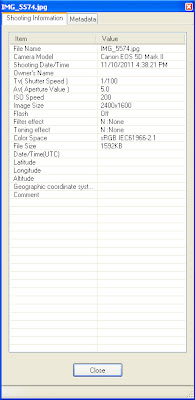 |
| Exif Data |
Just like in viewing Exif data, windows explore could also be your friend in editing Exif data. Open the folder in windows explorer > right click on the picture > Properties > Details tab and you could edit many details but certain features like GPS co-ordinates could not be entered via windows explorer. For that you could use Picasa from Google.
If you would like to bulk edit many pictures then a dedicated Exif editor like Geosetter or Microsoft Pro Photo should be your tool. Geosetter has many cool features like extracting exif data from one image and applying them to all others. If you are more into geo tagging then you are better off using Pro Photo.
How to Remove Exif Metadata from Photographs
There may be times when you actually wish to remove the Exif data associated with your pictures. It may be because you would not like to reveal technical details of the shot, or you would like to use the images in a web resource and for that you need to reduce the image size (in bytes) and yes exif data do add to image size, Or for any other reason.
Open windows explore > right click on the picture > Properties > Details tab select option - “Remove Properties and Personal Information.” > “Remove the follow properties from this file” > “Select All” and click OK.
Playing with Exif data is not something that the pros do often. But for beginners it is worthwhile playing around with it and memorize a thing or two and you will see results very soon.
In the next article we will discuss about Photography - Tips For Beginners - Automatic Exposure Bracketing - A.E.B
Post a Comment