You might have noticed that if you shoot the same subject under different lighting conditions setting the camera to the Auto White Balance mode, the colour of the subject in all the shots will be different. This is because light from different sources have different colour temperatures. The human eye automatically adjusts to all kinds of light and reproduces colours correctly. But the digital camera sensor does not do this job too well. As a result shots taken with Auto white balance in different lighting can create slight blue, orange or green colour casts, making the image look artificial.
So if you have to reproduce true colours in your photographs then it is necessary that you know a bit about various light, its temperature values, how it effects the photographs, and how to correct them.
Colour temperature of a light source refers to the relative warmth (light of a candle) or coolness (light of blue sky) of white light. The trick here is to understand the temperature of different light sources and setting your camera accordingly. In order to offset the difference in light temperature for cool light sources we will set the camera’s white balance setting to warm mode and vice versa.
Lets now take a look at the temperature of the most common light sources we usually encounter.
So if you have to reproduce true colours in your photographs then it is necessary that you know a bit about various light, its temperature values, how it effects the photographs, and how to correct them.
Colour temperature of a light source refers to the relative warmth (light of a candle) or coolness (light of blue sky) of white light. The trick here is to understand the temperature of different light sources and setting your camera accordingly. In order to offset the difference in light temperature for cool light sources we will set the camera’s white balance setting to warm mode and vice versa.
Lets now take a look at the temperature of the most common light sources we usually encounter.
| Colour Temperature | Light Source | |
| 1000-2000 K | Candlelight | |
| 2500-3500 K | Tungsten Bulb (household variety) | |
| 3000-4000 K | Sunrise/Sunset (clear sky) | |
| 4000-5000 K | Fluorescent Lamps | |
| 5000-5500 K | Electronic Flash | |
| 5000-6500 K | Daylight with Clear Sky (sun overhead) | |
| 6500-8000 K | Moderately Overcast Sky | |
| 9000-10000 K | Shade or Heavily Overcast Sky |
Now that we know the light temperature of different light sources let us take a look into the preset white balance modes of digital cameras
| Auto | Auto mode is the camera’s default setting and in this setting the camera picks a white balance setting on a shot by shot basis depending upon what its algorithm thinks will work best for the situation. This setting is good for most occasions but is susceptible to errors. | |
| Custom | If set to Custom white balance the camera allows you to take a picture of a known Gray reference under the same lighting, and then set that as the white balance reference for your future shots. | |
| Kelvin | The Kelvin mode allows you to set the white balance over a broader range of values. | |
| Tungsten | Tungsten mode is intended for indoor occasions under tungsten (incandescent) lighting (light from a bulb). It generally cools down the colours in photos | |
| Fluorescent | Fluorescent mode generally warms up the colours in photos. | |
| Daylight | Daylight mode has ‘normal’ (average values, not too warm, not too cool) white balance settings. | |
| Cloudy | When set to the cloudy mode the camera warms up the colours in the photos a bit more than the daylight mode. | |
| Flash | Light coming out from the flash unit of a camera is very cool light so when set to Flash white balance mode, the camera warms up the photos, a bit more than in cloudy mode. | |
| Shade | Light in shade is cooler and so this mode will warm up the colours in your photos. |
How to Adjust White Balance setting of a Digital Camera
Since different cameras have different methods of adjusting the white balance settings it is always better to refer your camera’s manual in order to understand it. Many camera’s have quick access buttons that allow you to access the white balance controls quickly. Many modern digital cameras also feature both automatic and semi automatic settings to adjust the white balance.
Custom White Balance settings. How to Manually set White Balance
If your camera allows you to set white balance manually then that is your best chance of getting accurate colours in your photographs. In Custom white balance setting essentially what you are doing is taking a picture of a white/grey surface in the light that you wish to shoot and telling your camera to use this picture as a reference source for your shots. Since the object you are shooting is white and the camera sets the white right, then all others colours are automatically put in place. In order to do this you may either carry a white/grey card with you or you may find some appropriate surface around you to shoot. White cards for references are always more accurate since one can easily be wrong while selecting a surface to shoot thinking it to be neutral when it is not. Here is a post that explains how to make an expodisc easily - DIY Expodisc how to get the white balance right in your digital photos
Shoot Raw
If you find yourselves in situations where the nature of light is changing or if you are unable to set the white balance right, shoot in raw mode and make changes later. One of the great advantage of shooting in RAW format is that white balance can be easily changed while post processing. All major Raw processors allows you to easily change white balance settings.
In the next article we will discuss about Photography - Tips For Beginners - What is a Fast Lens?




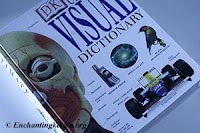

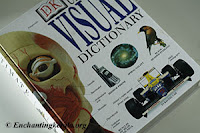



Post a Comment