Open the photo in photoshop
Open the photo you wish to change the hair colour either by clicking File > Open or by using keyboard short cut Ctrl + O.
 |
| Photo By Tibchirs |
The photo we selected is that of a blonde model. We will change the hair colour to dark red.
First we need to work on masking the hair, either click the icon or press Q to enter Quick Mask mode.
Mask the hair
First we need to work on masking the hair, either click the icon or press Q to enter Quick Mask mode.
 |
| How to Change Hair Colour In Photoshop |
Press B to select the Brush tool. Adjust the brush properties to suit your image and paint over her hair.
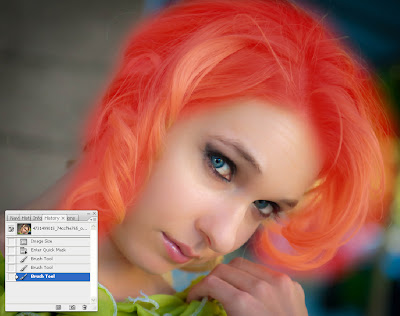 |
| How to Change Hair Colour In Photoshop |
Painting need not be precise; even if you go over the edges we will clear it in later stages.
 |
| How to Change Hair Colour In Photoshop |
Once you finish painting the hair, press Q again. This will make a selection excluding the area you painted. Either use Select > Inverse or use keyboard short cut Shift + Ctrl + I to inverse the selection. Now the area you painted over is the selected.
 |
| How to Change Hair Colour In Photoshop |
Create a New Layer
Create a new layer above the current layer. Either click on the icon or use keyboard short cut Shift + Ctrl + N to create the layer. Rename the new layer Hair.
With Hair as the active layer; fill the selection with the colour you wish to use for the hair, in this case we used dark brown. You can either do Edit > Fill or press G to use paint bucket to fill.
 |
| How to Change Hair Colour In Photoshop |
Blending the Colour
In the layers palette right click on the Hair layer, in blending options select the blend mode to soft light.
 |
| How to Change Hair Colour In Photoshop |
Erase the spill over’s
Click icon or press E to select the eraser tool, adjust the opacity, size and hardness of the eraser as per your preference and erase the colour cast from the areas you may have overlapped like forehead, ears etc.
 |
| How to Change Hair Colour In Photoshop |
Darkening the Shade
If you would wish to darken the hair colour a bit more; duplicate the Hair layer; either by right clicking on layer 1 and selecting duplicate layer in the layers palette or by using the keyboard short cut Ctrl + J. Now you have an even darker shade for the hair. Right click the new layer and in blending options and choose colour burn. Adjust the opacity as per your taste. If you feel you have over done certain portions of the hair, select the eraser tool and set it to a low opacity and erase as much as necessary to give it a natural feel.
 |
| How to Change Hair Colour In Photoshop |
You may even switch between the two layers while working with the eraser tool to give the appearance of highlights and shadows.
 |
| How to Change Hair Colour In Photoshop |
Congratulations, you have now successfully changed the colour of your models hair.
In the next article we will discuss about Photography - Post Production - Adding Tattoo to a Photograph Using Photoshop
In the next article we will discuss about Photography - Post Production - Adding Tattoo to a Photograph Using Photoshop
Post a Comment